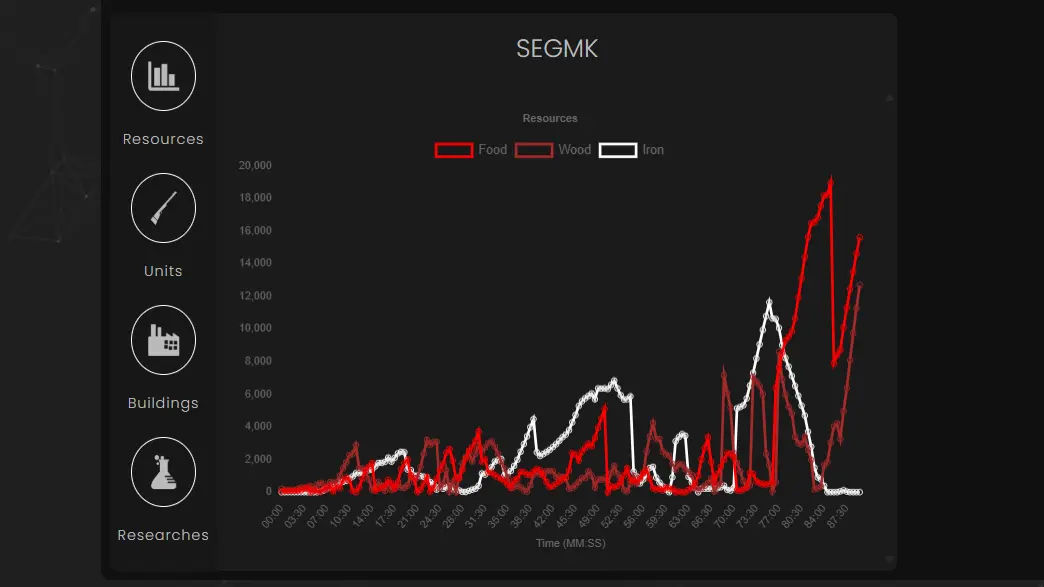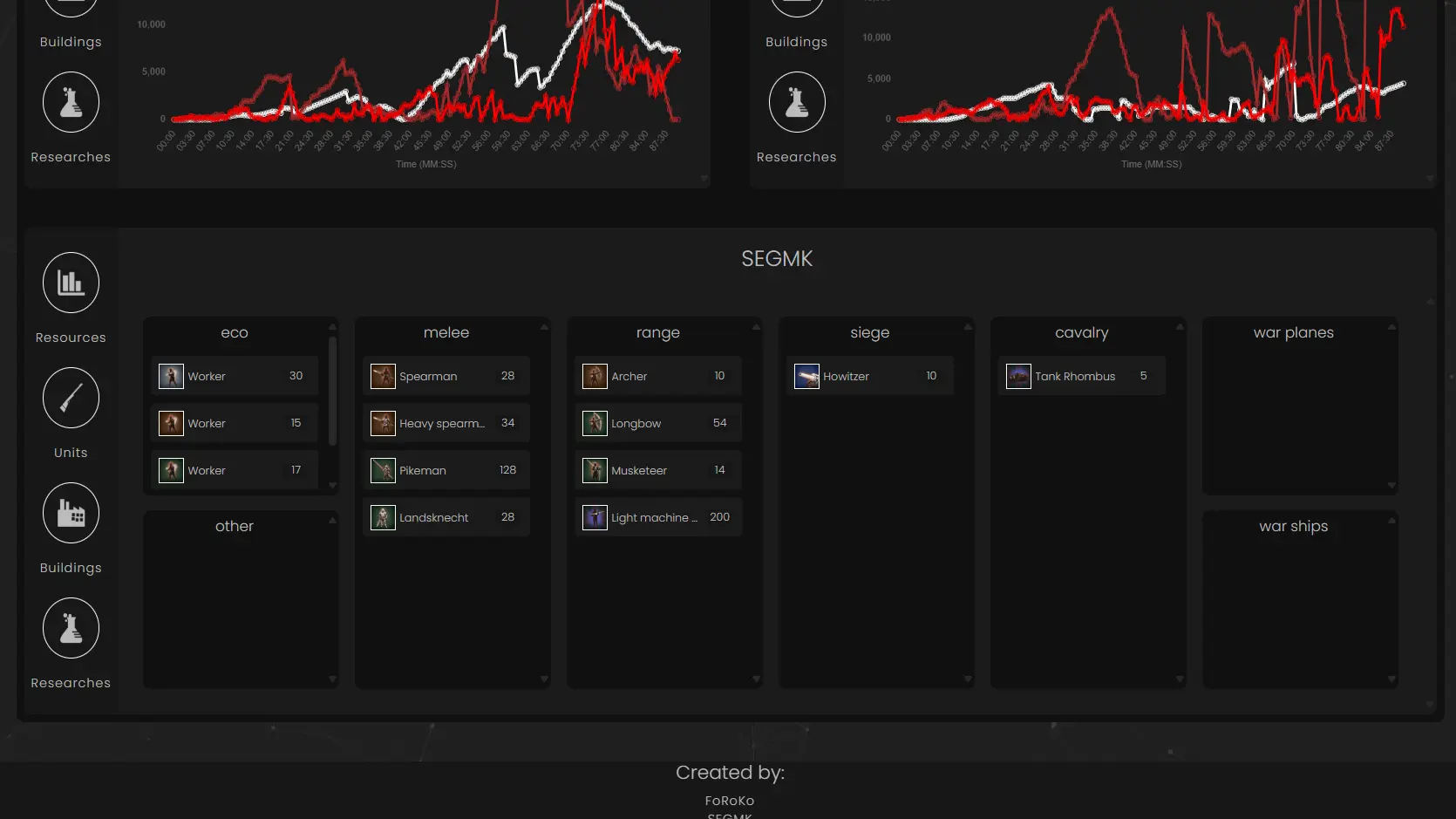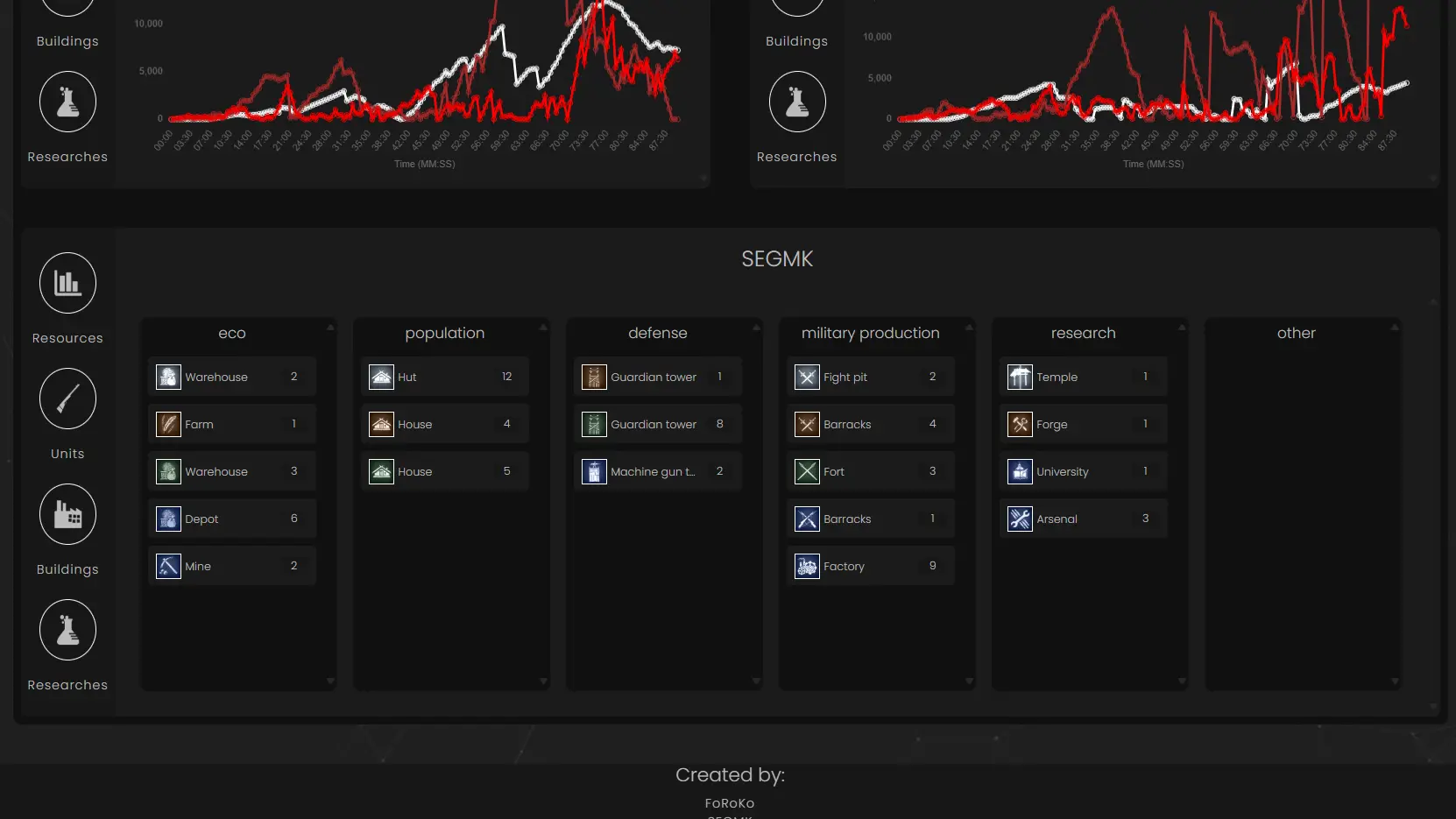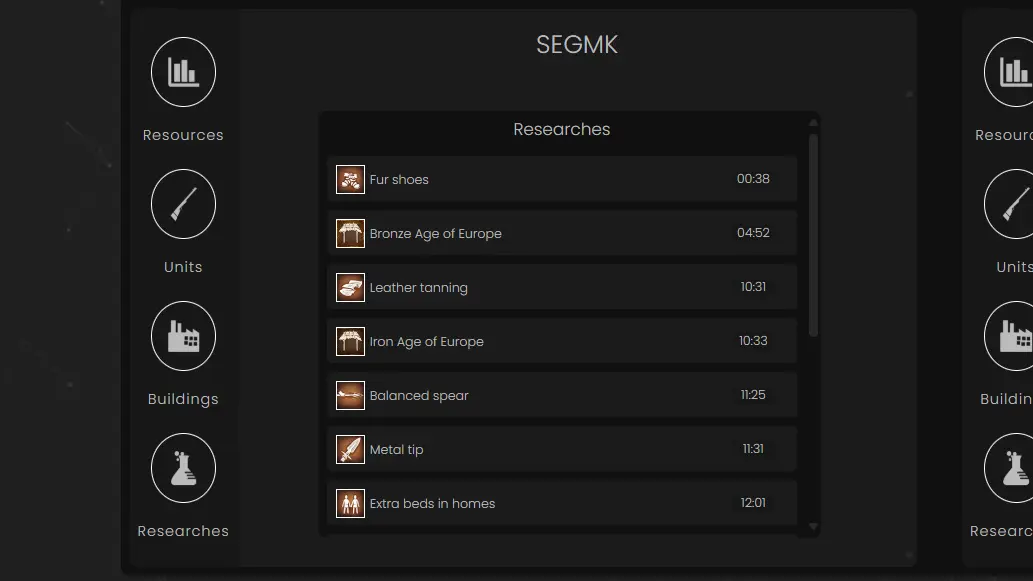Insert Replay Code
Loading data...
Long term supporters
Recent donations
-
cucuycharles
Me when I see the elephant army appear, 19 mins into the match, at my base, and I'm backline
Date:
20.09.2025
Donated amount:
20$

Quick guide to our website
How to check your statistics in game
First thing, you have to get replay code of the game
The code is displayed after the end of the game you were playing or in the games history (it's the code with "rep-" prefix)
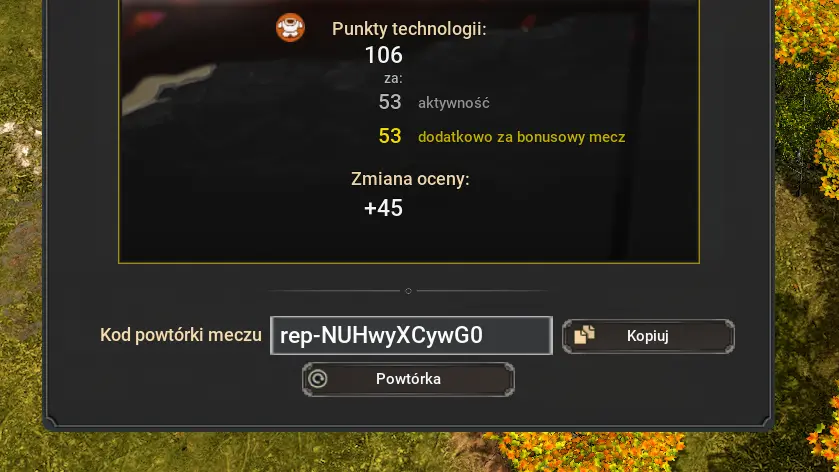

Enter replay code
After obtaining replay code you can enter it in the "Insert replay code" section and click "check details" to be redirected to you game's statistics
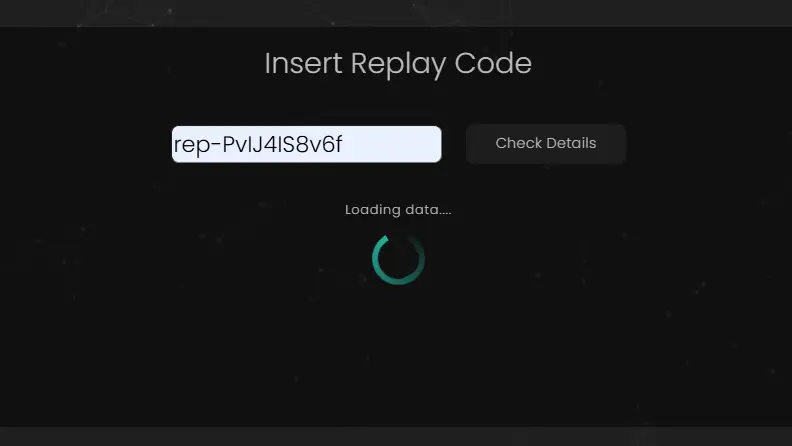
What information can you check
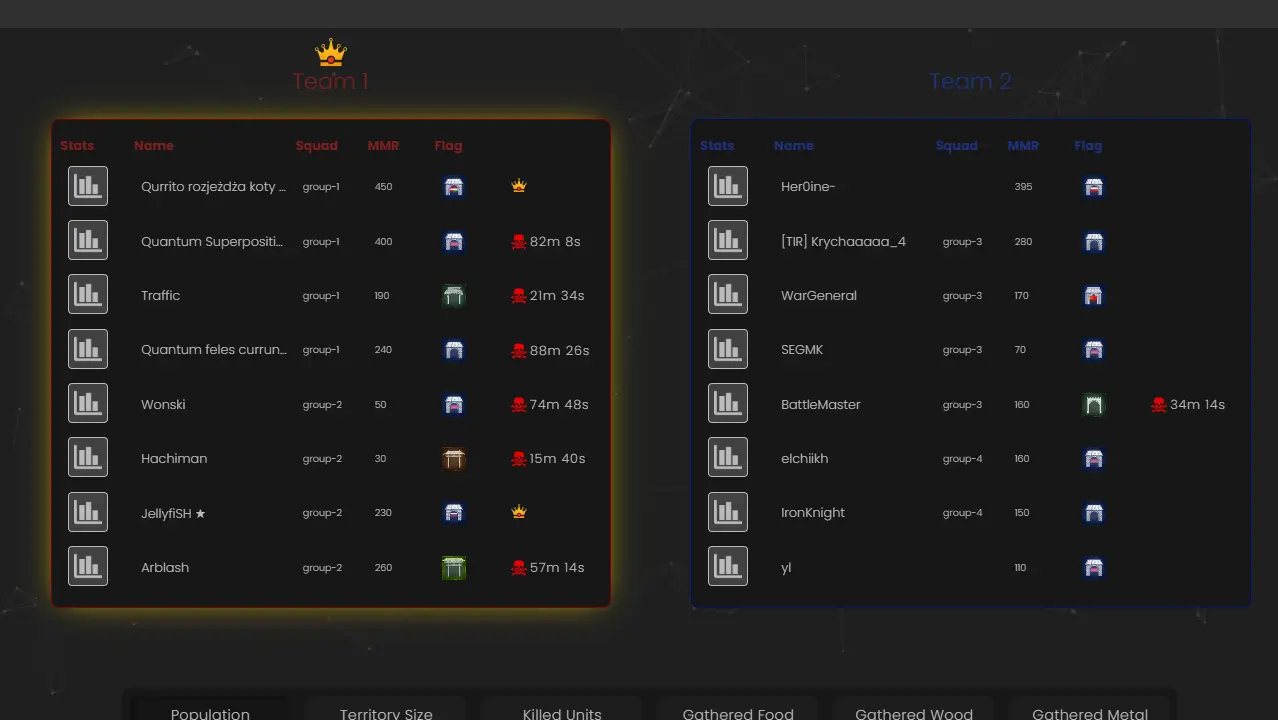
Team tables
The first thing you can see after entering the replay code is the team tables
Here you can check:
- Players you were playing with
- If players were in a squad and what were the squads
- Player's MMR ranking
- Player's researched country
- Death time of the players
- Which team wins the game
You can also check individual player's statistics after clicking the "statistics button"
Team graph
Team graphs are displaying average value of all players in the team through the game
You can change between the tabs using buttons above the graph to display different values:
- Average number of units
- Average territory size
- Average killed units
- Average amount of gathered food
- Average amount of gathered wood
- Average amount of gathered metal
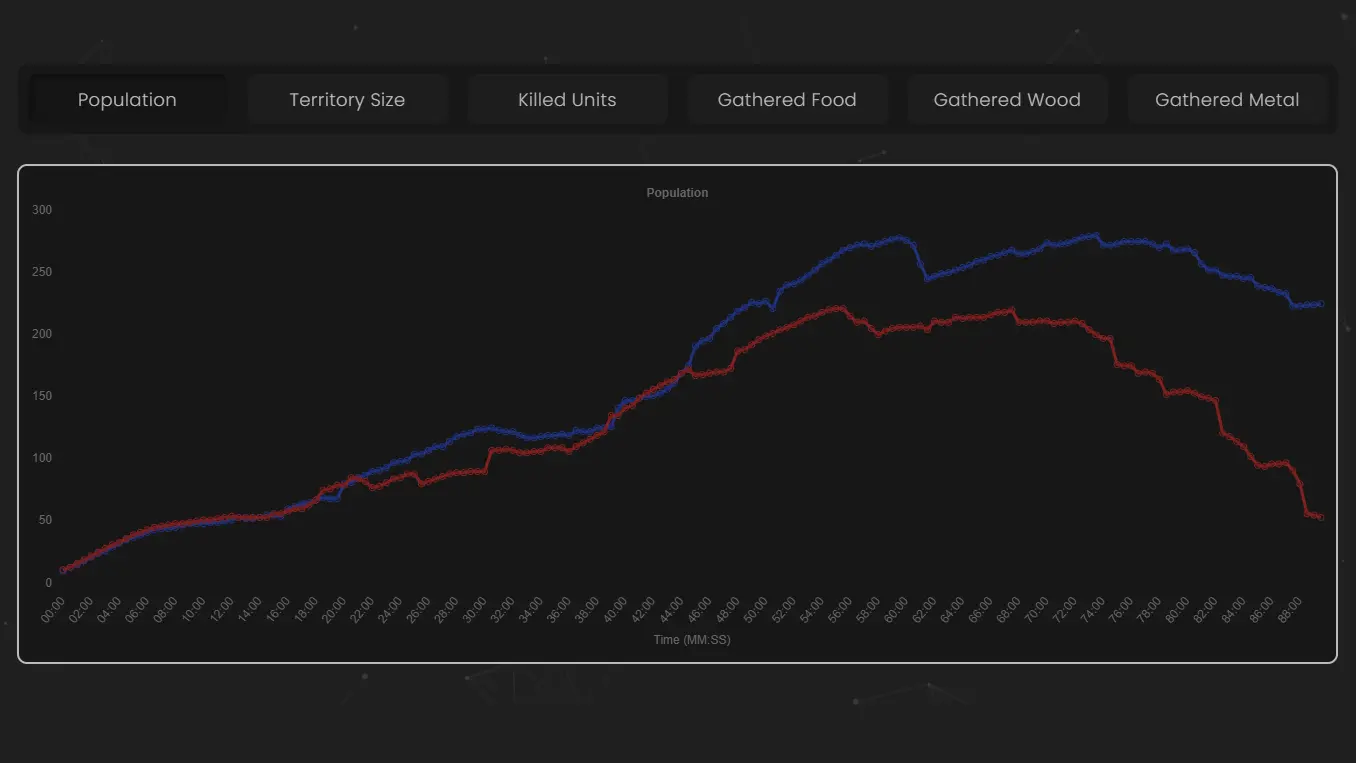
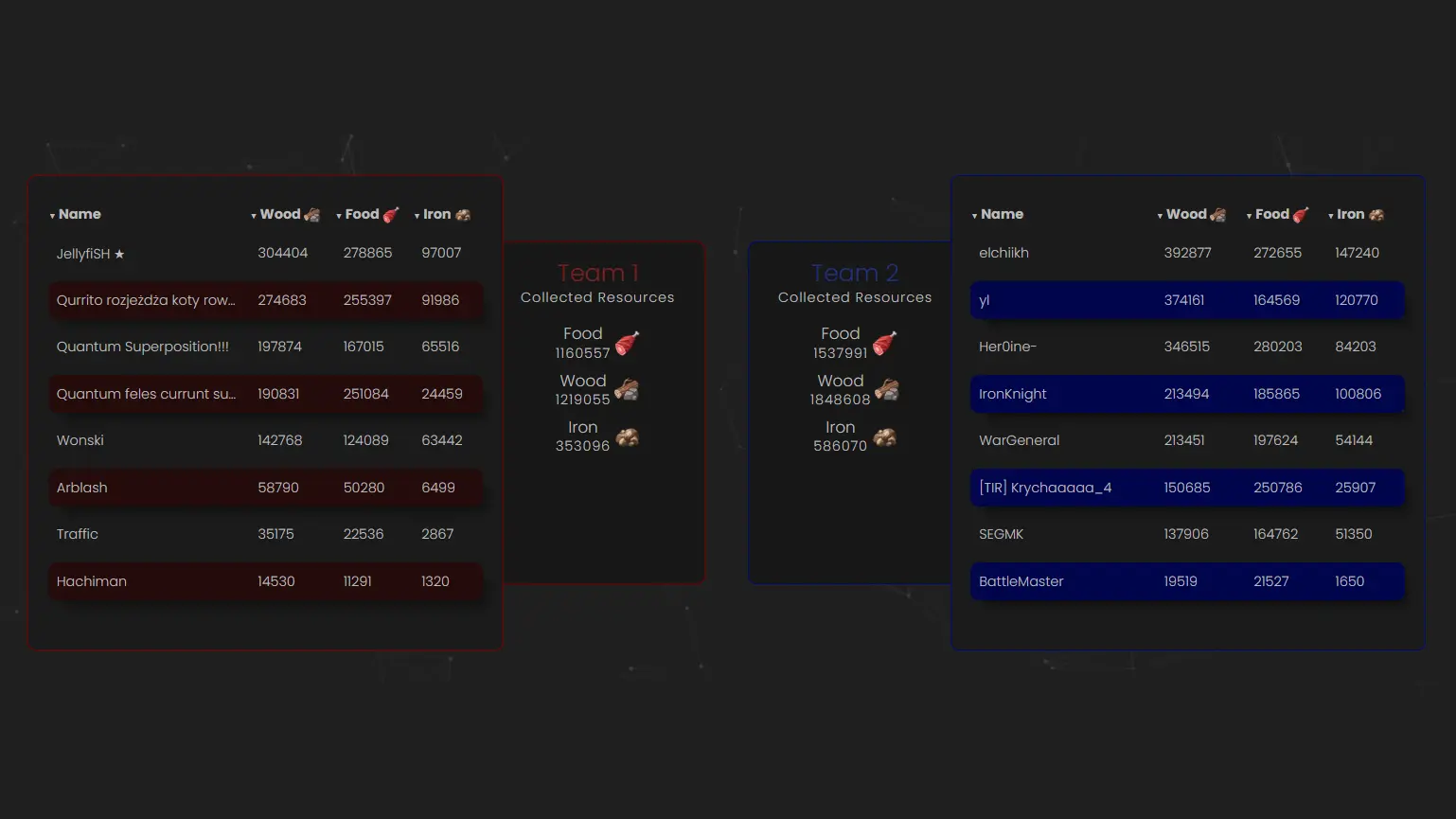
Team combined values
Using table beneath you can see what are the sum of gathered resources by the team and what players gathered the most
Tables can be ordered from biggest to smallest value by clicking a column's name
Individual player's statistics
In this part, you can choose players by clicking the chart icon next to their nick to add them to the graph
To change the content of the graph you can click one of the buttons above it to display players'
- Population
- Territory
- Killed units
By choosing a player underneath the chart, the new section appears with players' details
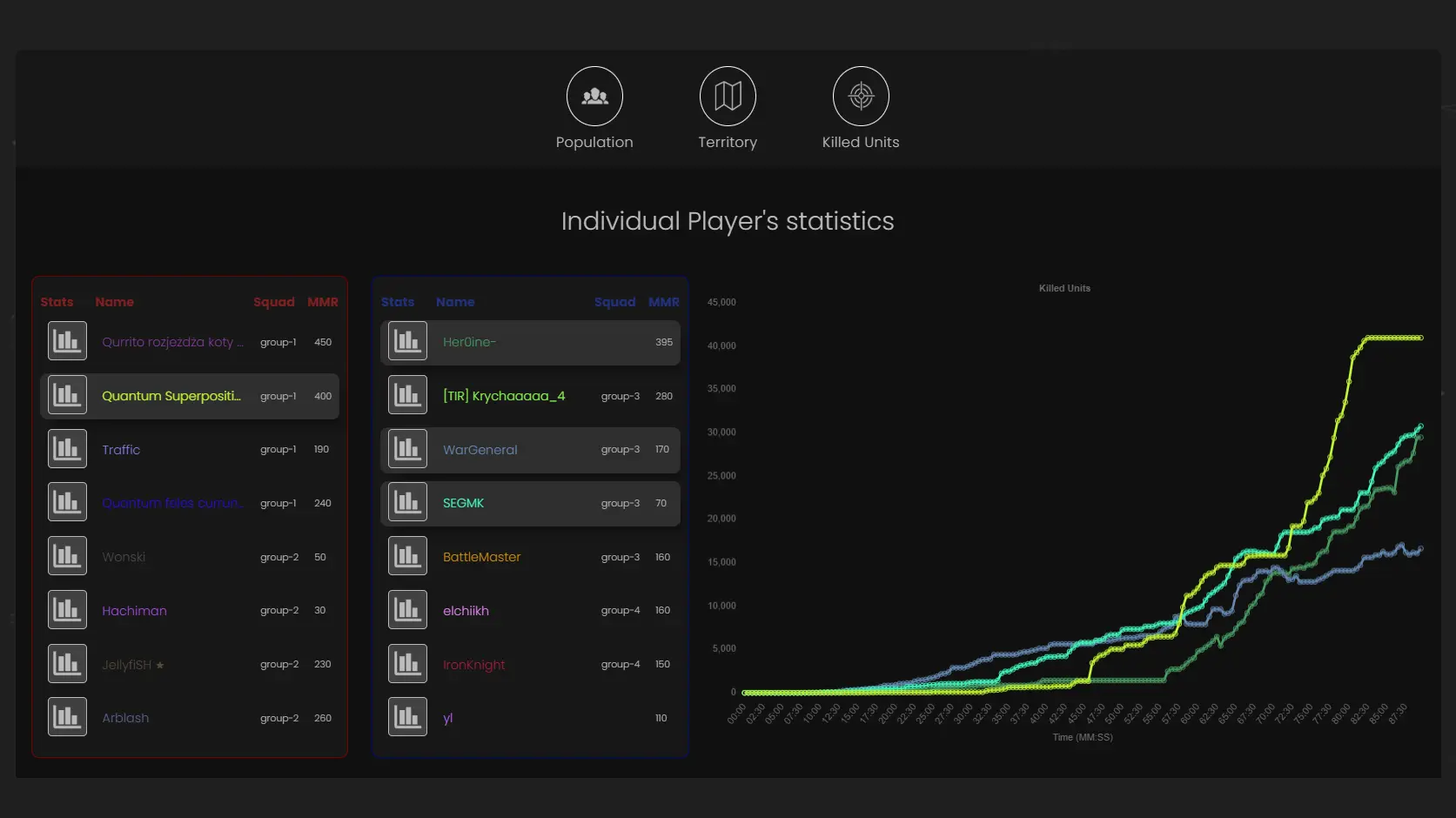
Player's HUB
After selecting the players in the previous section, you can see what they have done in the game. By clicking the buttons on the left side of the player's hub, you can choose the details you want to be displayed about them.
Things you can check about players:
- Gathered resources
- Created units
- Created building
- Researches